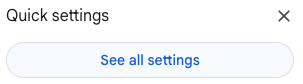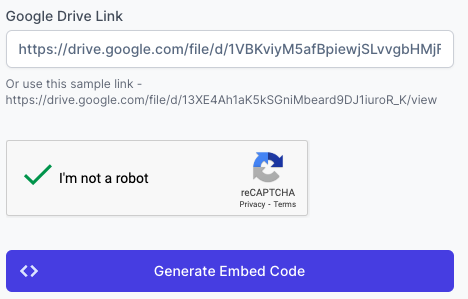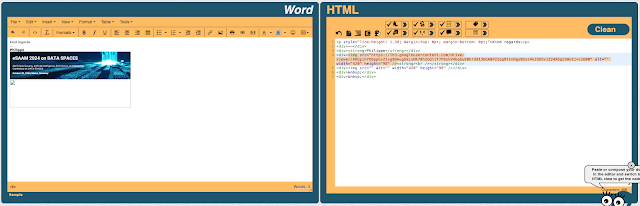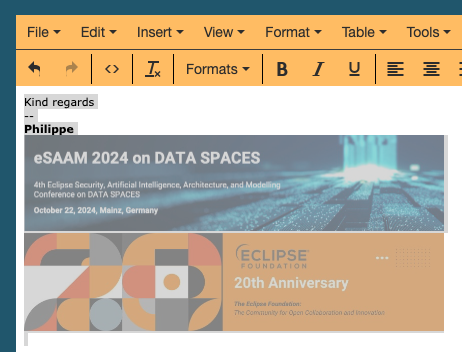It took me some times to figure it out. So let me share with you my solution. I hope it will help!
Here is the signature I would like to create:
Unfortunately, when I try to create it directly on GMail:
- Open your gmail account
- Click on the gear (top-right)
- Scroll down to the Signature section
It comes from the size of my bitmaps which are directly embedded in the text making the size of the signature bigger than 10000 characters.
Fix the Email signature issue
My solution will consist in storing my bitmaps in my GDrive and reference then as we do in HTML.
- Go back to your signature and copy it
- Open the page https://wordhtml.com/
- Paste your signature in the Word section
- You will realise how big is actually you signature
- Store your image(s) in your GDrive
- Copy the associated link
- Copy the Direct Image link in your clipboard
- The image will appear on the Word section
- Now, if you try to save your signature it should work!
Enjoy!